Getting started with team reports
1. Sign in to manage your reports
Sign in to manage portal with your Google Account.
2. Subscribe to a suitable plan
When subscribing to team plan you need to choose how many mobile App reporters there will be in your team. You may upgrade your plan later as your team grow. The plan is billed in increments of 10 users.
3. Set up your reporting settings for your team
Add your stages. Stages are customer touchpoints with your team. For example in B2C sales could be Contact, Offer, Deal or for example in street campaigns Contact, Donation. Stages can be modified according to whatever your use case is.
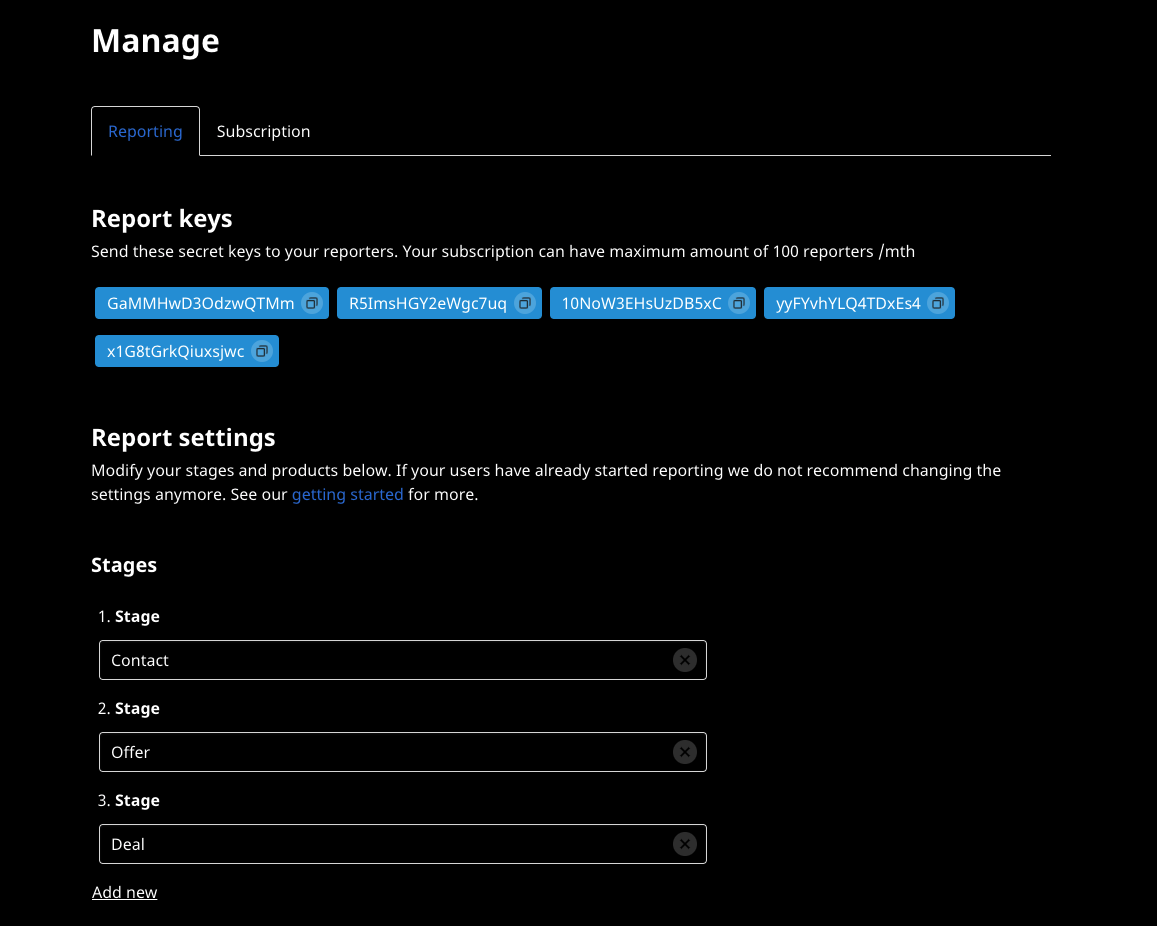
Add your products or services. Products are optional but useful if you would like to have deeper insight into your customers behaviour. For example a car dealer could have products like Petrol, Diesel, EV, Hybrid etc. It is recommended to keep the list reasonable short because of usability reasons of the Mobile App. Group your products if needed.
Choose what stages producs should be shown in. For example check all stages except contact.
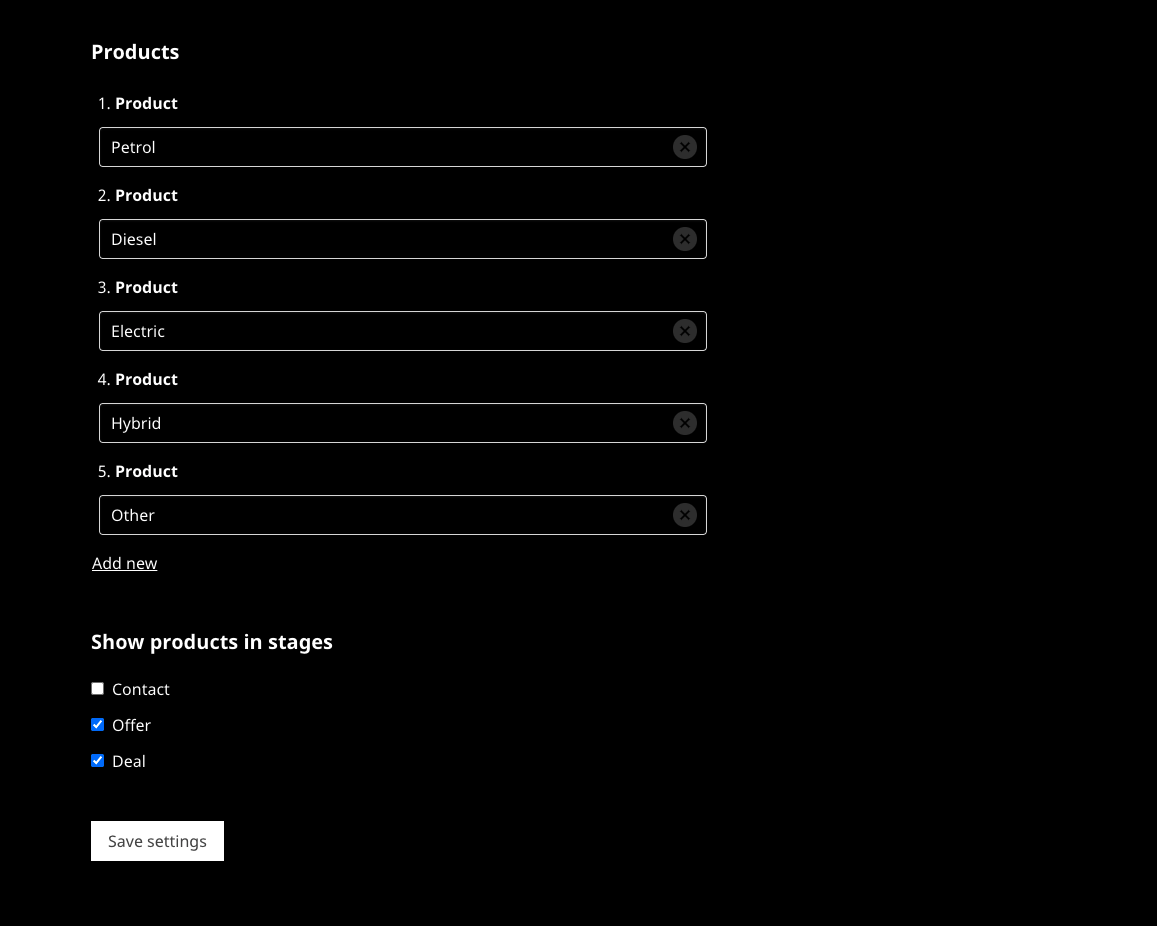
Add customer details if you plan to gather leads. Lead information is optional but useful for events as similar. Leads can be gathered either by form or QR code. Check with your event organizer use of QR codes.
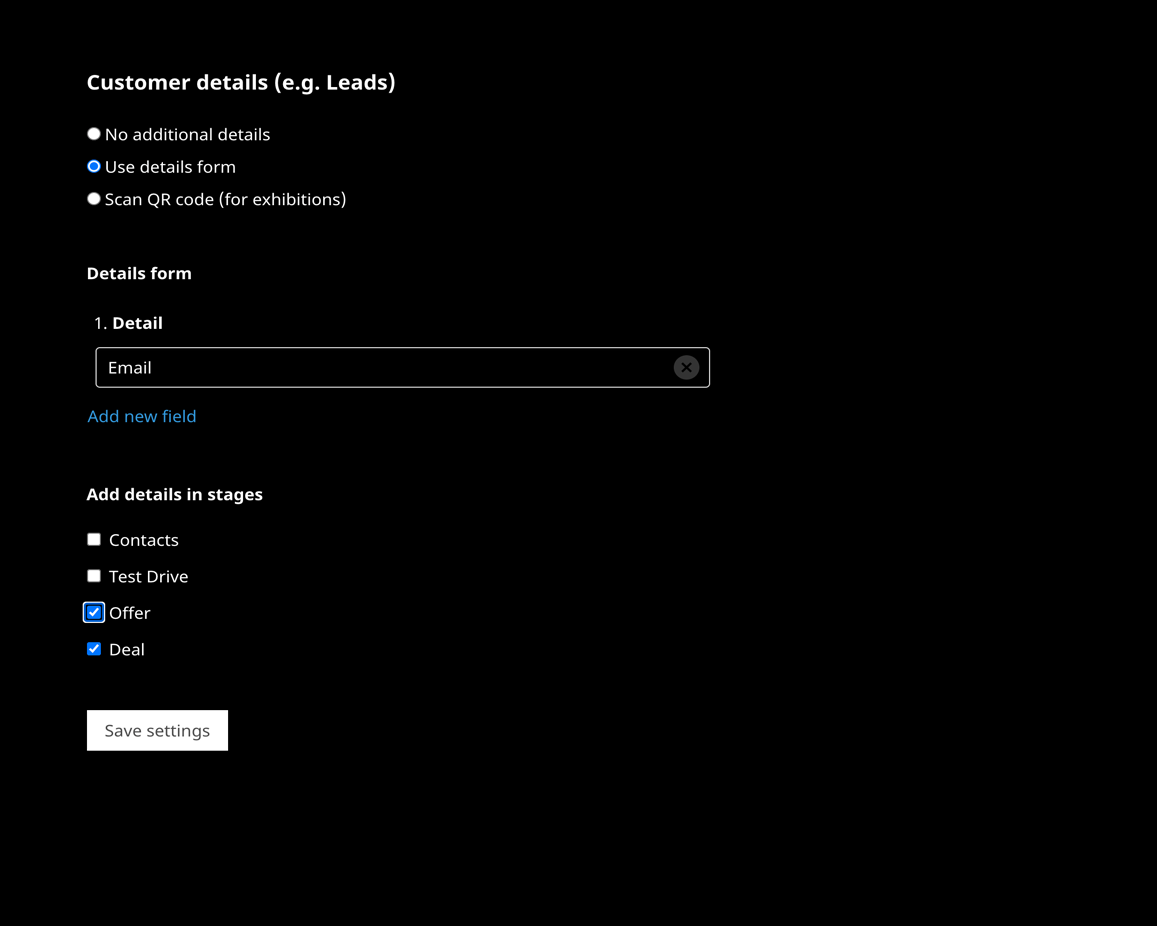
4. Send reporting keys to you mobile App reporters
Copy and send reporting key(s) and application join link(s) to your mobile App reporters. If you have multiple reporting keys you can group your team by reporting keys and you will get different sales teams as a dimension in your reports.
5. View data in Google Data Studio
You can use our ready made templates from dasbboard gallery as starting point for your dashboards. Using the templates with your own data can be done as follows:
- Select Use template
- For the New Data Source, select Create data source
- Select BigQuery and enter your funneled project as Project Id
- Select your Dataset and Table from the list. Click Connect
- Select Add to report
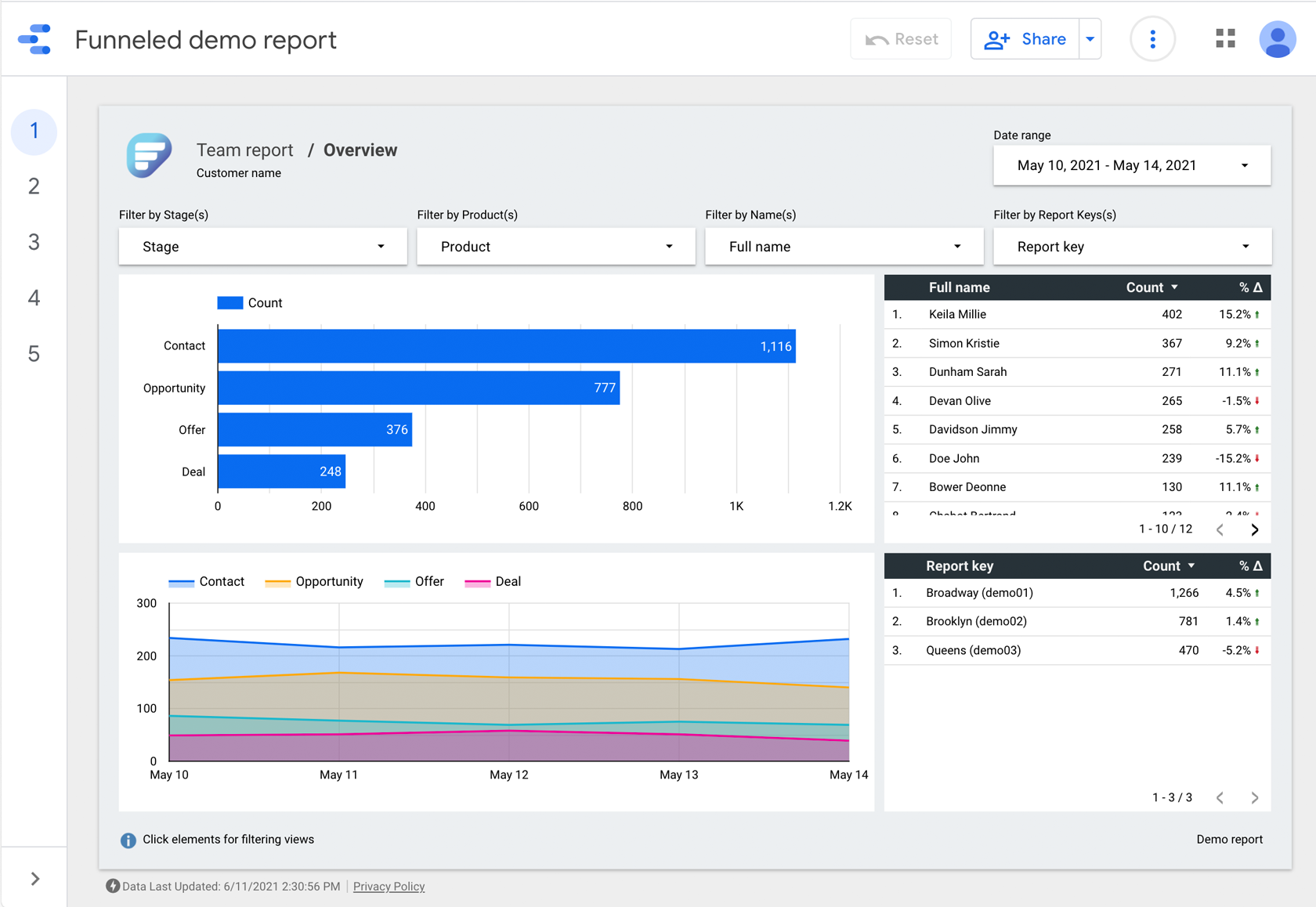
6. Sharing Data Studio dashboard to others
There is multiple ways you can share dashboard reports with others:
- The simplest way is to download report as an pdf and share. In top the right, click arrow next to Share and select 'Download report'.
- If you want to share the dashboard experience in top the right, click 'Share'. The Share with others dialog appears. To directly invite people to access your report, they must have a Google account. If person do not have an Google account help them sign up by sending them this link: https://accounts.google.com/signupwithoutgmail
- You can also manage your users using Google groups and add share the dashboard to the google group from Share with others dialog.
7. How join a team in mobile App
- If you have a join link open that with your mobile and your reporting key will ne filled in automatically.
-
Go to cloud reports section
 and fill in your reporting key.
and fill in your reporting key.
- Fill in your personal information and save. Accept permission to use your location if prompted.
- Start a new report. Your report data settings will be defined automatically
-
After each customer tap the outcome by clicking

- Start new report on daily basis or whenever you like to start a new report from zero
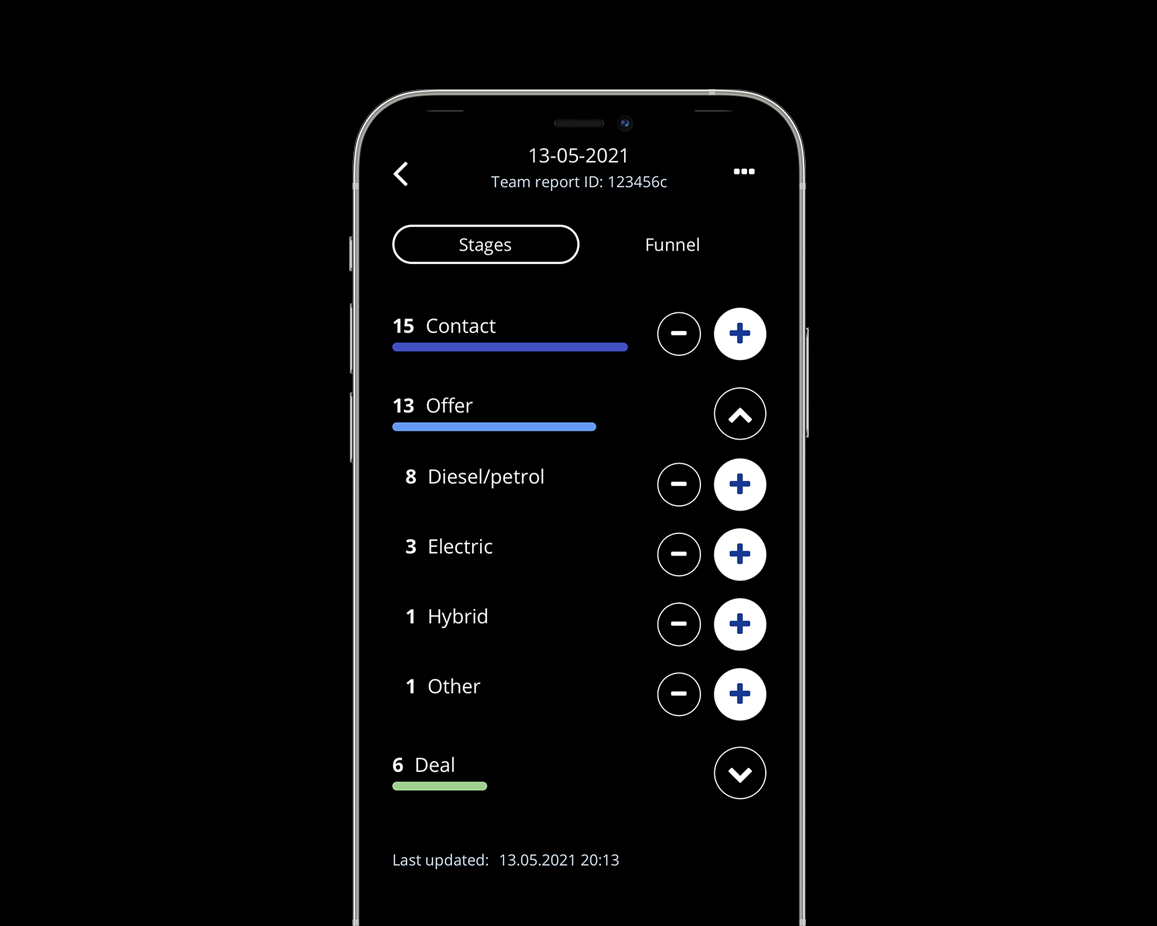
Still have some questions?
Contact us at contact@funneled.app